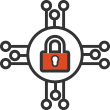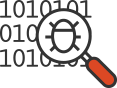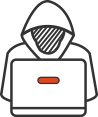Big Breaks Come From Small Fractures.
You might not know how at-risk your security posture is until somebody breaks in . . . and the consequences of a break in could be big. Don't let small fractures in your security protocols lead to a breach. We'll act like a hacker and confirm where you're most vulnerable. As your adversarial allies, we'll work with you to proactively protect your assets. Schedule a consultation with our Principal Security Consultant to discuss your project goals today.